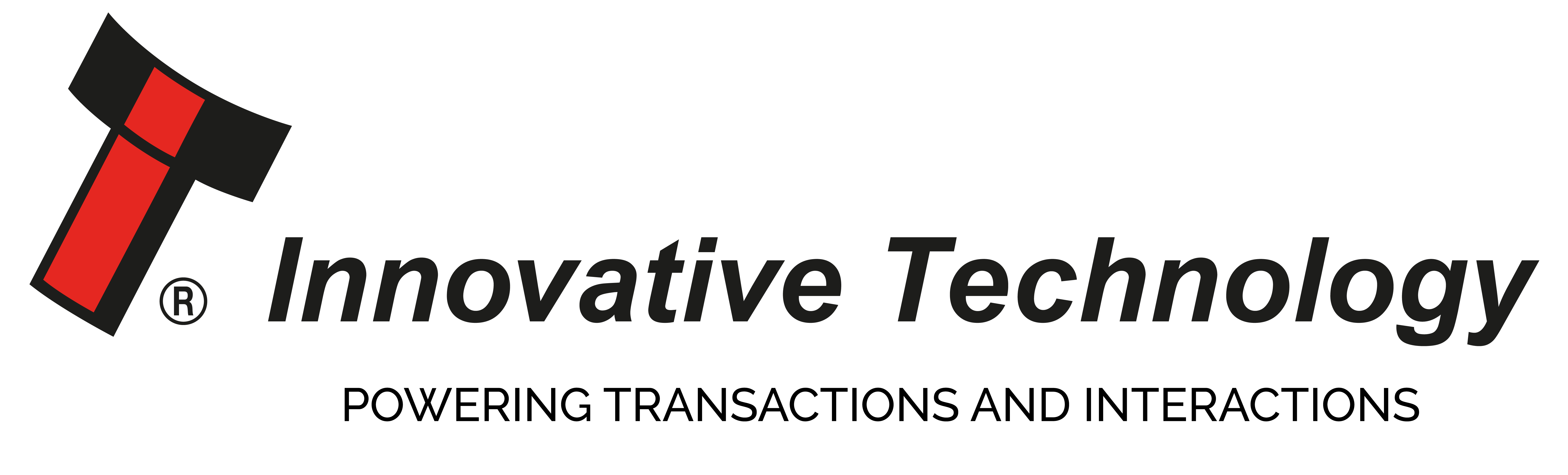DA3 Programming
How to programme validators using the DA3?

DA3 Quick Reference Guide
The DA3 is a validator programming system that enables the user to re-program ITL Bank Note Validators in the field, without the use of a PC. Dataset and firmware files for different validator models can be stored on the DA3 and once programmed the user can update or override existing software as well as test the functionality of the validator, away from the host machine.
This article is intended as a quick reference guide to illustrate the common features of the DA3 programming unit. For full details of the use of the DA3 please download the Manual from our website within Products / Support Tools.
Setup DA3 using VPS
Skip to stage 4 if you have already installed the required datasets and firmware. Select Dataset Library tab and import required datasets into VPS using the Import button. Once imported, the available datasets will be listed as shown below. The numbers in the columns relate to the version of the dataset. The first number is the model of validator (1 for NV10).
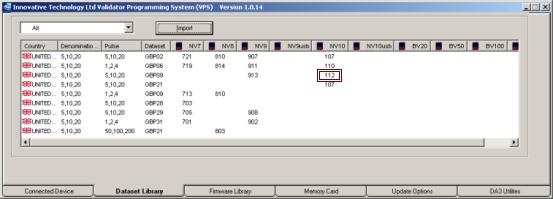
1) Add the datasets to the DA3 by right clicking the line and selecting Add Selected to Device
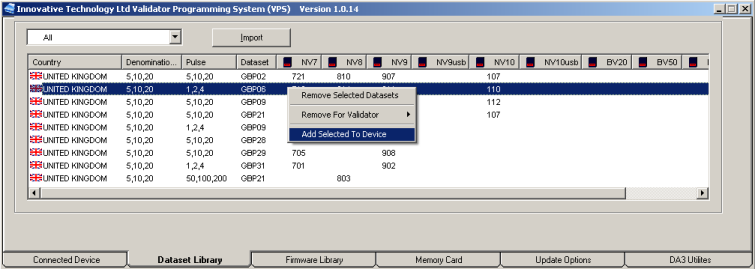
2) If using a non-USB unit (NV7/NV8/NV9/NV10), import firmware in the Firmware Library tab. Add to device in the same way as the dataset. The numbers relate to the version of the firmware, for example 323 is version 3.23.
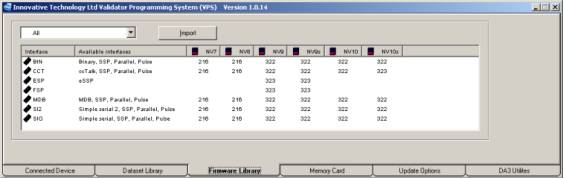
3) In the Connected Device tab, review the datasets and firmware to be downloaded to the DA3.
4) To overwrite the validator settings and interfaces rather than just update: tag the firmware and datasets you intend to use for each validator by clicking on the version number so it is highlighted in red. In the example below, NV10 validators will be set to MDB interface and NV9 to ccTalk interface.
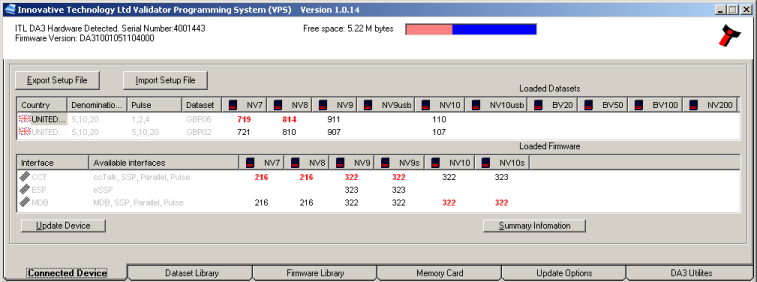
5) To set the interface of BV and USB products, see Setting USB/BV Validator Interface section below.
6) Click the Update Device button. Ensure the DA3 is not unplugged whilst update is in progress.
Updating Validator

Connect the DA3 to the validator using the left connector.
Set the validator to SSP mode:
- Dip switches
Make a note of the current settings and change to 1 down, 2 down, 3 up, 4 down as shown here.
- Push button
Power validator and double click the configuration button like a computer mouse. If it flashes once, it is already in SSP mode. Otherwise, hold the button in until the bezel LEDs come on continuously. Release the button and the validator will change to SSP mode and reset.
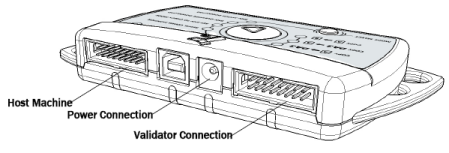
Either power the DA3 and validator using a 12v power supply or through the host connector indicated above.
To just update the firmware and dataset to the version on the DA3:
- Press the mode select button until BNV Match Download is selected.
- Press the centre RUN button.
The DA3 will then program the validator with the latest versions of the software currently programmed into the validator. Settings and special interface selection will remain the same.
To overwrite the firmware, dataset and settings to the tagged versions in the DA3:
Care must be taken when using this mode. Ensure that the correct files are tagged for the interface used in the host machine. Failure to do so may overwrite the validator with incorrect settings and the validator may no longer function in the machine.
- Press the mode select button until BNV Override Download is selected.
- Press the centre RUN button.
- The DA3 will then program the validator with the tagged versions of the software installed in the DA3 regardless of validator settings.
When the centre RUN button changes colour back to green, the update is complete. If the button changes to red the download has failed. Please refer to the Error Code Table below.
Disconnect the DA3 and return validator to host system. Remember to reset the mode of the validator either by dip switches or by holding in the button
Setting USB/BV Validator Interface
The USB validators (NV9USB & NV10USB) and BV range require the configuration card in order to set the interface. The configuration card [GA713] can be downloaded from our website. Go to Products and then select the validator you are trying to update and download the configuration card pdf document. If you cannot locate the configuration card contact Email住址會使用灌水程式保護機制。你需要啟動Javascript才能觀看它 for this document.
Error Codes
The list below shows an explanation of the error codes displayed on the Mode Indicator LED’s through the DA3’s centre RUN button (errors are indicated by a red light).
Flashes
2. No validator connection found
3. No valid download files found / files not tagged
4. Download fail
5. Memory card fail
The flash code is shown by a long flash then a number of short flashes. The number of short flashes indicates the cause of failure. Please contact your local office for assistance or email Email住址會使用灌水程式保護機制。你需要啟動Javascript才能觀看它
Customer Product References
Customer Product References
NV11
I welcome the introduction of the NV11 onto our machine estate. It is a product we have waited a long time for and I am pleased to say it has finally arrived. If the performance of this unit is as good as the training and support given to us by Paul Curley and his team it has every chance of becoming a market leader.
Kevin Astley, Group Service Manager, Bob Rudd Leisure LTD

SMART Payout
When we were researching the options for a bill recycler solution, the Innovative NV200 & SMART Payout came out on top because of its versatility and value for money. The NV200 & SMART Payout offers many features which were beyond the scope of competing products at similar or even higher prices. The main benefits are the acceptance and recycling of a wide range of denominations, resulting in optimal payout performance and less shortages, which has a positive effect on the uptime of the machine. Our customers, both operators and players, are delighted with the NV200 & SMART Payout. Its reliability combined with its user friendliness and versatility makes it an indispensable addition to our product portfolio.
Jurriaan Knol, Product Development Manager, JVHgames.com

The Innovative Technology Facebook page is now Timeline.
The Innovative Technology Facebook page is now Timeline.
Innovative Technology was founded in 1992 by David Bellis, MBE and has been manufacturing bank note validators for 20 years.
ccTalk DES
What is ccTalk DES?
ccTalk® DES
In response to manufacturer and operator demands for a more secure method of communicating with peripherals (bank note validators, hoppers, coin mechs etc); DES has been implemented in ccTalk® communication protocol.
Overview
DES stands for Data Encryption Standard and was developed by IBM in 1974. It uses a shared key that is known by both the host (e.g. gaming cabinet) and the slave (e.g. bank note validator). In the ccTalk® implementation of DES, a 64-bit key has been used.
Compared to the currently existing ccTalk® encryption standards, significant processing power is required to encrypt and decrypt messages. On older systems this could impact the operation of the machine if a delay is incurred on every packet. Therefore DES encryption is only used when obtaining the monetary value of each channel and the confirm changes to the events reported by read buffered bill events.
The existing ccTalk® encryption algorithms and packing standards can be used in conjunction with DES encryption, indeed it is advisable to do so as only limited packets are encrypted using the DES method. This diagram shows the layers of processing that combine to construct a ccTalk® response from a peripheral.
Installing a DES Compatible Validator
Each validator needs to be enabled for the DES variant of ccTalk® protocol before it will work in a DES compatible host. ITL validators can be ordered DES compatible but these will not work in a non-DES compatible host without disabling the DES compatibility. See below for details of identifying DES compatible validators.
Each validator has it’s own unique 64-bit key which is set during manufacture at Innovative Technology LTD. It would not be feasible for an engineer installing the validator to enter this key to the host. Therefore it is possible, with physical access to the validator, for the host system to request the key. This can only be done in ‘trusted mode’. Please refer to the product manual for details regarding how to enter trusted mode. Once the validator has sent the key to the host it is possible for DES encrypted communication to take place. This only needs to be done once on installation, however, any time a different validator is installed in the system, the key exchange will have to take place.
Identifying a DES Compatible Validator
All validators programmed at Innovative Technology as DES compatible valiant of ccTalk® will be identified with [DES] printed on the interface label.
Checking and Changing DES Compatibility
Firstly, ensure the firmware is up to date. The DES compatibility can be toggled on/off using Validator Manager version 3.3.12 or later. On the menu select Tools – Set Validator Options. On the General Options tab, the “cct DES encrypted” checkbox will be available when ccTalk® (CCT) interface is set. Click Apply Changes once the validator is configured as required.
ccTalk DES was featured in the February 2011 Technical Bulletin
Downloading the latest currency datasets?

Where can I download the latest currency datasets?
New currency dataset files are published on our website as they are released. To find available datasets visit the Currency Download section within Support. Select the validator you are using and the currency you require to see all available dataset options. Eg. NV200 EURO. The blue i icon provides more details eg. pulse information, to assist selections.
Please note: you have to log in to be able to download files. To create a new account use Register- Create an Account. (Registration is easy and takes approximately 30 seconds.)
Oldham One Business Awards
Innovative Technology Directors donned their bow ties on Friday (2nd March) for this year's One Oldham Business Awards. A supporter of the event since it began four years ago, bank note validator manufacturer Innovative Technology of Derker Street, Oldham were proud to sponsor the Start Up Business Award.
March 2012 Technical Bulletin - Innovative Technology
IN THIS BULLETIN: NV9 USB firmware 3.39, SMART Hopper firmware 6.14, Newly released datasets, Bank of England Notes New Chief Cashier, Recent exhibitions.