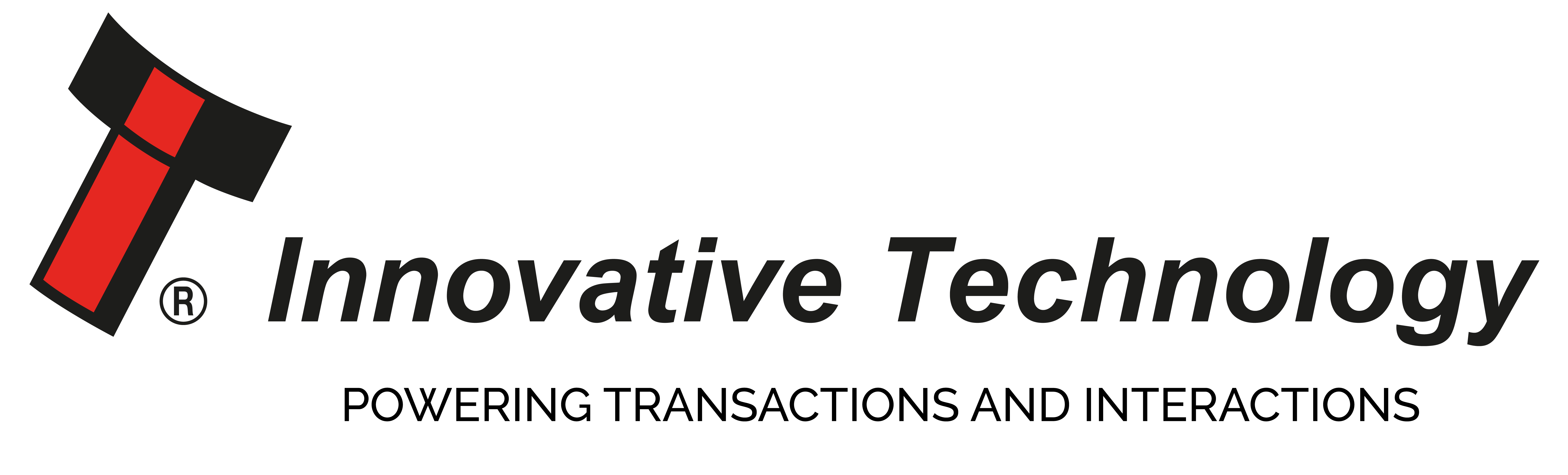New NV200 Metal Bezel
The PA639 is an optional metal bezel for the NV200 bank note validator. This stylish metal bezel accepts notes up to 85mm wide and is designed for high visibility and increased security. The metal bezel option is more resistant to environmental and weather conditions. The stylish metal bezel with tri-coloured LED allows customers to create a personalised bezel for any machine.
NV7 and NV8 obsolete notification
Innovative Technology guarantees to support its products for a period of 5 years once production has ceased. From 1st January 2012 the NV7 and NV8 will be obsolete. While we will endeavour to support existing NV7/8 users, we will no longer stock spare parts or accept repairs from this date. Please consider this and order any spare NV7/8 parts necessary during 2011.
Configuration Card Reprogramming
How to reprogramme validator using Configuration Cards.
Configuration cards have replaced the DipSwitches on ITL validators to allow more options to be set, without the need of a computer or interface kit. The cards can be downloaded from the ITL website (on specific product pages) and printed out to be used on site or in a workshop whilst configuring validators.
The configuration card documents available are:
ga713 BV20, BV100,
ga798 BV50
ga959 NV9 USB, NV10 USB
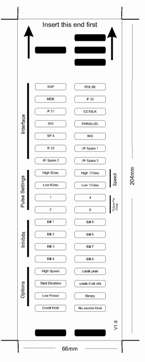
Using a configuration card the following options can be set:
-
Interface (SSP/ccTalk/MDB etc).
-
Inhibits for bills/notes.
-
Options for pulse interfaces such as pulse width and multipliers.
-
Disable credit hold or escrow timeout (not BV50).
-
Options for ccTalk encryption and encoding (not BV50).
For all validators, the use of programming cards is the same:
1. Print out the relevant configuration card.
2. Cut card around outline - check measurements as printed. Check print options ‘Page scaling’ is set to ‘None’ when printing a pdf file to ensure correct size.
3. Fill in sections as required. Take care to fill in the sections correctly, Keep inside the lines and fill boxes full.
4. Power-up the validator and allow the reset procedure to finish.
5. Click ‘Function’ button on the validator to access Configuration Mode. The bezel LEDs should be flashing with a 1 second interval.
6. Enter card into validator in direction indicated by arrows.
7. If an error occurred, the card will be rejected. If the configuration was good the bezel LEDs will flash at a fast rate while programming takes place. TAKE CARE TO ENSURE THE POWER IS NOT REMOVED AT THIS STAGE, THE VALIDATOR MAY SUFFER PERMANENT DAMAGE!! The validator will then reset.
8. if an error has occurred, the card will be rejected and the bezel LEDs will flash slowly a number of times to indicate the error cause. (Refer to the table in the configuration card document for error codes).
IMPORTANT - check that the configuration requested has been set in the validator before use!
PLEASE DOWNLOAD THE JUNE 2010 TECHNICAL BULLETIN IN PDF FORMAT FOR MORE INFORMATION AND EXAMPLES OF CONFIGURATION CARD REPROGRAMMING
May 2011 Technical Bulletin - Innovative Technology
IN THIS BULLETIN: PA639 - NV200 metal bezel now available, On-line Store, newly released datasets.