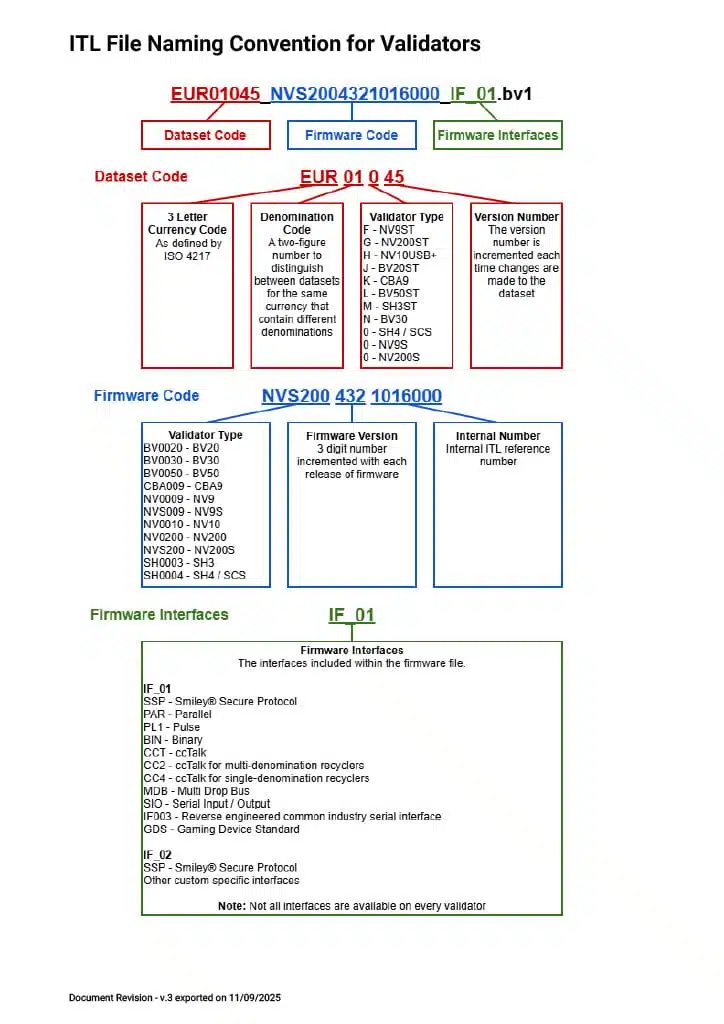Busca por producto, información de soporte y más
Most popular searches:
About PageSearch for "blog"
Search for "lorem"
Welcome to our new Website!!!
NV9ST
Fabricado desde 2016

NV10USB+
Fabricado desde 2016

NV200ST Range
NV200 Revisión de construcción 30+ Fabricado desde 2017

Para más información sobre los validadores obsoletos que no se pueden actualizar, por favor visite Notificaciones de Productos Obsoletos en la sección de Preguntas Frecuentes del Centro de Soporte.
SMART Update no es compatible con el Rango Espectral NV9 ni con el Rango Espectral NV200.
Rango NV9 Spectral

Rango Nv200 Spectral

PC que utilice Windows 8.1 o superior
Software DPS
1 x Kit de Programación Portátil DA3 (PA03035) – Ya no disponible para la compra
Último Firmware SMT DA3
1 x Tarjeta SD
Tarjeta SD mínima de 2GB, Clase 4. Se han probado Sandisk, Kingston Technology y Transcend. El formato debe ser FAT32.
Puede que existan tarjetas Clase 10 que no funcionen. Sandisk Extreme ha sido probada y funciona.
Archivo UpdateV2.bin
Archivo updateST.nv2 si se actualiza NV200ST o SMART Payout
Extraer el archivo ZIP de Actualización SMART en una ubicación adecuada del PC
Coloque la tarjeta SD en el lector de tarjetas de memoria del PC y copie UpdateV2.bin en la raíz de la tarjeta SD
Copie updateST.nv2 en la tarjeta SD también si tiene la intención de actualizar NV200ST o SMART Payout usando el lector de tarjetas incorporado.
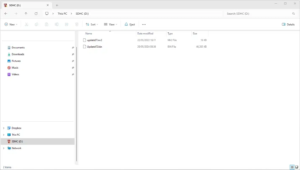
Conecta el DA3 al PC usando el cable USB tipo A a tipo B y abre el software DPS.
Seleccione ‘Cambiar la versión del firmware DA3’ en la parte superior de la pantalla.
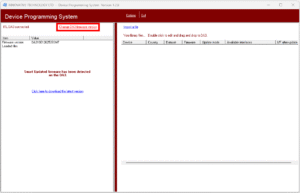
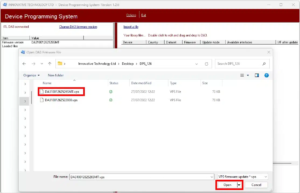
Seleccione ‘Sí’ para actualizar el firmware DA3
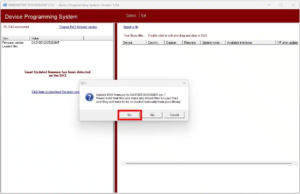
Una vez que la actualización del firmware esté completa, desconecte el DA3 del PC.
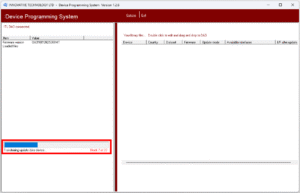
Insert the SD card with the UpdateV2.bin into Slot A on the DA3
Connect the DA3 to the validator using the ribbon cable and power it from the 16 way host connector. These connections are labelled on the rear of the DA3.
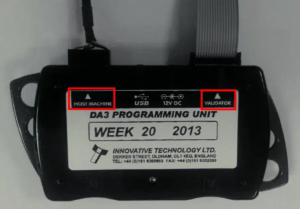
Allow validator to power up and ensure it is in SSP mode.
Refer to the Product Technical Manual for instructions on how to put the validator into SSP.
Press the Blue Play Button on the DA3 to begin the update. The button will turn Green once the update is complete and the validator will reset.
Disconnect the DA3 and re-connect the validator to the host machine.
The Play Button will turn Red if the update is unsuccessful and the BNV MATCH DOWNLOAD LED will blink a sequence code to describe the fail reason.
LED Colour status (Flashes) | Description | ||
|---|---|---|---|
Long | Short | ||
1x | 2x | No Validator Connection Found | Check Connections |
1x | 3x | No Valid Download Files Found | Check SD Card Config If the original dataset file no longer exists you will receive this error and the dataset will need to be changed. |
Insert the SD card with the UpdateV2.bin and updateST.nv2 into the card reader slot built into the front of the validator.

The validator will flash a Yellow and Blue colour sequence during update.
Once complete the bezel will go Green.
The SD card can be removed and the validator will reset.
The bezel will go red if the update is unsuccessful.
Check SD Card Configuration
If the original dataset file no longer exists you will receive this error and the dataset will need to be changed.
Si aún no se ha registrado para su cuenta, por favor siga el siguiente proceso.
Navega al botón ‘Iniciar sesión’ en la parte superior derecha del sitio web.
Seleccione el enlace ‘Regístrese ahora’ en la parte inferior del cuadro emergente.
Envía tu código de verificación para confirmar tu dirección de correo electrónico. Introduce tu dirección de correo electrónico y selecciona el botón ‘Enviar código de verificación’.
Introduce el código de verificación recibido en la dirección de correo electrónico en el cuadro ‘Código de verificación’ y selecciona ‘Verificar código’.
Complete los campos restantes en el formulario de registro.
Selecciona el botón para ‘Crear’ tu cuenta. Se iniciará sesión en tu panel cuando la cuenta se cree.
Todo el contenido de soporte, incluidos los conjuntos de datos, ahora se encuentra dentro del Centro de Soporte del sitio web.
Una vez que hayas navegado hasta el producto requerido, selecciona el menú desplegable ‘Conjuntos de datos’.
Aquí puedes filtrar por moneda seleccionando ‘Todas’ en el filtro ‘Elige una moneda’.
Una vez que se selecciona la moneda, la tabla de conjuntos de datos de moneda se filtrará según la moneda elegida. En este ejemplo GBP.
Cada fila de la tabla de divisas filtrada proporciona la información básica relacionada con ese conjunto de datos de divisas.
Se puede obtener más información haciendo clic en el icono de Información de cada uno currency línea del conjunto de datos ![]()
Cuando estén disponibles, las imágenes de los billetes se incluirán en la información del conjunto de datos para mostrar las emisiones de billetes aceptadas.
Seleccione el icono de descarga al final de la línea del conjunto de datos.![]()
Tu conjunto de datos se descargará en tu PC listo para la actualización del validador.
Part No. | Description | Use Case | PSU Requirement |
|---|---|---|---|
IF17 Programming Kit | Programming on Windows PC with Validator Manager | 12vDC |
Part No. | Description | Use Case | PSU Requirement |
|---|---|---|---|
IF17 Programming Kit | Programming on Windows PC with Validator Manager | 12/24vDC | |
USB A to USB B Cable | Programming on Windows PC with Validator Manager | ||
SD Card | Field Updates Can be converted to a GBP or EUR Smart Update SD Card. |
Part No. | Description | Use Case | PSU Requirement |
|---|---|---|---|
IF17 Programming Kit | Programming on Windows PC with Validator Manager | 12/24vDC | |
USB A to USB B Cable | Programming on Windows PC with Validator Manager | ||
SD Card | Field Updates |
Part No. | Description | Use Case | PSU Requirement |
|---|---|---|---|
IF17 Programming Kit TSCS Hoppers to be updated individually. | Programming on Windows PC with Validator Manager | 24vDC | |
USB A to USB B Cable | Programming on Windows PC with Validator Manager | ||
SD Card | Field Updates |
| Product Name | Label Identifier | Dataset Code | Manufactured Date | Obsolescence Date |
|---|---|---|---|---|
| BV20 | RED | XXX012 | Before 2016 | June 2021 |
| BV20ST | BLUE | XXX01J | Before 2022 | Dec 2025 |
| Product Name | Label Identifier | Dataset Code | Manufactured Date | Obsolescence Date |
|---|---|---|---|---|
| BV50 | RED | XXX013 | Before 2016 | June 2021 |
| Product Name | Label Identifier | Dataset Code | Manufactured Date | Obsolescence Date |
|---|---|---|---|---|
| BV100 | All | XXX015 | Before 2019 | Dec 2024 |
| Product Name | Label Identifier | Dataset Code | Manufactured Date | Obsolescence Date |
|---|---|---|---|---|
| NV4 | All | All | Before 2004 | Dec 2009 |
| Product Name | Label Identifier | Dataset Code | Manufactured Date | Obsolescence Date |
|---|---|---|---|---|
| NV7 | All | All | Before 2007 | Jan 2012 |
| Product Name | Label Identifier | Dataset Code | Manufactured Date | Obsolescence Date |
|---|---|---|---|---|
| NV8 | All | All | Before 2007 | Jan 2012 |
| Product Name | Label Identifier | Dataset Code | Manufactured Date | Obsolescence Date |
|---|---|---|---|---|
| NV9 | All Original | XXX019 | Before 2009 | Dec 2014 |
| NV9USB | Green | XXX01B | Before 2014 | Sept 2019 |
| NV9USB+ | Blue | XXX01E | Before 2016 | June 2021 |
| Product Name | Label Identifier | Dataset Code | Manufactured Date | Obsolescence Date |
|---|---|---|---|---|
| NV10 | All Original | XXX011 | Before 2009 | Dec 2014 |
| NV10USB | Red | XXX011 | Before 2016 | June 2021 |
| Product Name | Label Identifier | Dataset Code | Manufactured Date | Obsolescence Date |
|---|---|---|---|---|
| NV200 | BR29 & Below | XXX016 | Before 2017 | June 2021 |
| Product Name | Label Identifier | Dataset Code | Manufactured Date | Obsolescence Date |
|---|---|---|---|---|
| SMART Payout Module | BR35 & Below | XXX016 | Before 2017 | June 2021 |
| SMART Payout Module | BR36+ | XXX01G | 2017+ | June 2029 |
| Product Name | Label Identifier | Dataset Code | Manufactured Date | Obsolescence Date |
|---|---|---|---|---|
| SMART Hopper | BR29 & Below | XXX010 | Before 2017 | June 2021 |
| SMART Hopper 3 | Firmware SH0003 | XXX01M | Before 2023 | Dec 2025 |